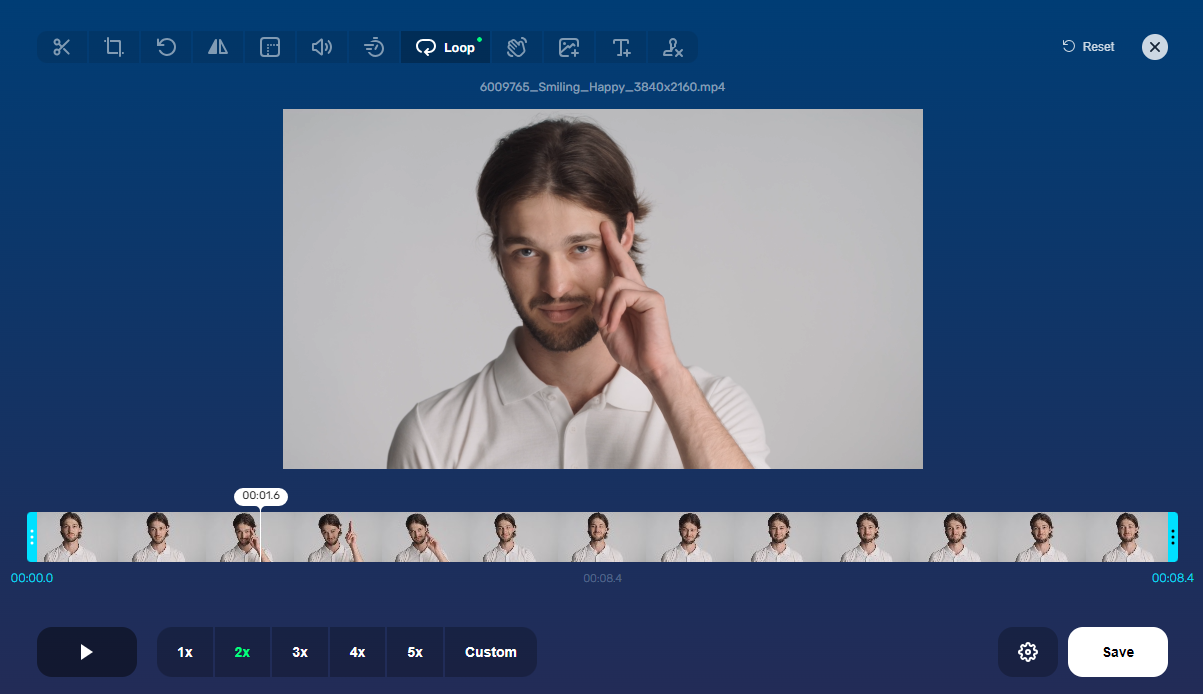A video is too short and doesn't attract enough attention? A video is too short so the monetization on YouTube is not as good as a long video? A video is too short and doesn't explain enough details? A longer video usually attracts users' attention and increase engagement. Do you try to make a longer video but no ideas? Here we provdie some easy ways to make a video longer that can be applied in most situations without learning curve. Most of them now can be realized with the help of AI tools. Read to on learn the details.

- On This Page
-
How to Make a Video Longer with Online Looper
-
Slow Down the Video Speed for Longer Videos
-
Add an Intro and Outro to Increase Video Length
-
How to Make Video Longer by Boomerang Your Video
-
Add More Content to Your Existed Video
-
How to Freeze Frames to Make a Longer Video
-
Add Transitions to Make a Video Longer
-
Make Your Video Interactive
-
Bonus: AI Video Generator - Make a Long Video in Minutes
How to Make a Video Longer with Online Looper
Video looping is to play an entire video or a certain part of a video repeatedly or loop it continuously. It is one of the simplest ways to increase the length of a video. By looping a video, you can increase a video playback time and improve engagement and attention.
This function is available in many video editing software. Of course, if you don't want to download the app, the fastest way is to choose an online video looper tool. You don't have to consider the equipment problem and you can choose the number of loops.
Here we take online-video-cutter as an example to show how to loop a video online free. You don’t have to sign up or login.
Step 1. Visit the loop video page on the online-video-cutter website.
Step 2. Upload a video. Then select the area on the timeline to decide which part is going to be repeated.
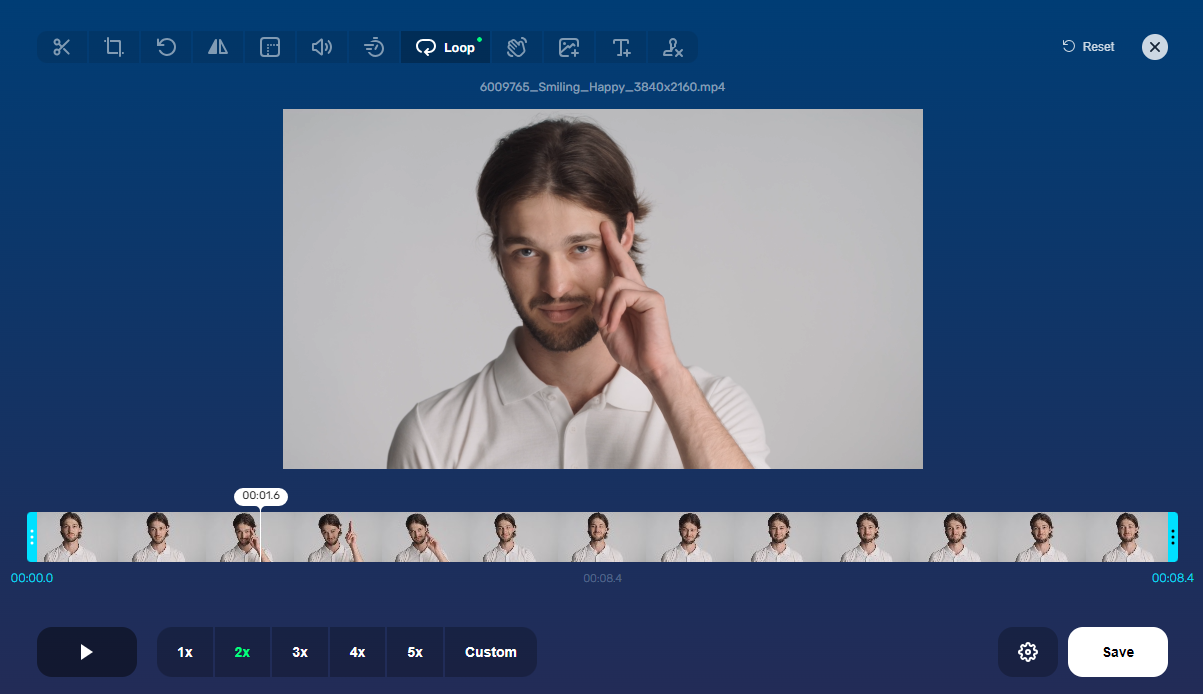
Step 3. On the bottom menu, choose the loop times 2x or custom according to your needs. Click the gear icon, choose the file format from MP4, MKV. MOV, auto options.
Step 4. Click “Save” and the looped video will be saved on your device.
Slow Down the Video Speed for Longer Videos
Video speed is one of deciding factors for the length of a video. Slowing down the video speed is suitable for many scenarios, such as slow motion dance demonstrations, slow motion playback experiments, capturing instant details. A 5-second video could be a 10-second video by slowing down the speed. Of course, it is not unlimited to slow down the playback speed, and excessive deceleration may cause lag.
Video speed can be realized in most video editing apps. Here we take YouTube on Computer as an example to show how to slow down the video speed.
Step 1. Go to a video. Hover over the player and click the Settings icon.
Step 2. Click Speed, and select the speed you like.
Add an Intro and Outro to Increase Video Length
Intro and outro could make a video 4 to 10-second longer. At the same time, effective intro and outro make people more impressive. Adding a prelude to a video can quickly catch the audience's eye and attract their attention. So what are the suggestions for the prelude of a video?
1. Commercial promotional videos can add dynamic brand logos or spokesperson pictures to attract the audience's attention
2. Videos operated by self-media can add fixed-style titles to improve recognition
3. Tutorial videos can quickly understand the theme of the video through attractive text
Adding an ending to a video can increase user stickiness in many ways. For example, increase audience participation through previews of the next issue or interactive questions; use thank you for watching, subscription buttons, etc. to provide convenient subscription channels to increase sales; add additional information such as contact information and website links to increase the effective viewing volume of the video.
Note that make sure the font, color, style, etc. of the intro and outro are consistent with the theme of the video.
How to Make Video Longer by Boomerang Your Video
Video boomerang has been very popular since Instagram launched it. After using the special effects of boomerang, a video is played forward and backward, and so on, creating funny or surreal visual effects. Some interesting application scenarios include pouring milk, using boomerang to create an effect of milk flowing back into the box.
Here we take Instagram boomerang as an example to demonstrate how to make a video longer with the boomerang effect.
Step 1. Open your Instagram mobile app and tap the “+” icon at the bottom of the screen.
Step 2. Select the “Story” option, and tap the “Boomerang” on the left-hand side. Start recording your screen now.
Step 3. Before sharing your video, you could add extras and effects (like slow motion effects) to your Instagram Boomerang.
Add More Content to Your Existed Video
To make your video longer, you can also add new content such as pictures, videos, text, etc. You can add them manually or use AI to generate them. AI technology is undoubtedly the latest hot topic, and its application in image and video generation is even more popular. Here we recommend an AI website that can generate both pictures and videos in minutes even in seconds. It is very convenient, fast, and low-cost.
The website is Vidnoz, offering a series of video and image generation related tools. Here we give a brief introduction to some popular ones to help you make a video longer.
AI talking head: upload an avatar and make it talk after typing text
Create Your AI Talking Avatar - FREE
- 1500+ realistic AI avatars of different races
- Vivid lip-syncing AI voices & gestures
- Support 140+ languages with multiple accents
AI image to image: convert still image to dynamic videos, generally within 1 minute
AI text to video: turn your text into visual videos
Turn Text into Video with AI - FREE
Generate high-quality videos from PDFs, PPTs, and URLs in one step!
Here we take AI image to video as an example to show how to make 1 second video longer.
Step 1. Go to the AI photo to video page.
Step 2. Choose a video model from Vidnoz, Kling, Runway, and Zhipu. Then upload a photo.

Step 3. Click the Generate Video button and that’s done. Download it on your device and share on social media.
How to Freeze Frames to Make a Longer Video
By freezing a frame, you can also extend a video by a few seconds. The use of freezing frames is generally to emphasize a certain picture or highlight a certain part. The implementation method is also very simple. Now we take CapCut online version as an example.
How to make video longer with the use of freeze frames?
Step 1. Log in or sign up and upload your video
Access the CapCut online video editor page and login. Then upload your video by clicking the “+” button.
Step 2. Choose a frame in the timeline for the freeze effect application
Go to the timeline section and click on the frame that you want to freeze. On top of the timeline there are a series of features, and freeze is one of them. Click the Freeze icon and it takes seconds to take effect.

Step 3. Add more on the freeze frame
Add transitions, effects, overlays or more according to your preference.

Step 4. Export or share instantly
Click the Export button on the top right to share the video on social media or download it in the format of MP4 or MOV instantly.

Add Transitions to Make a Video Longer
Video transition is a feature that can’t miss for video editing to make it longer. Video transition has been overwhelming in video editors, and some most-used and popular ones are cross-dissolve, fade to black or white, L cut and J cut, wipe, invisible cut, etc. Transitions have a wide range of application scenarios, such as the smooth transition between two different video materials, increasing the sense of character story, switching between different scenes, emotional changes and rhythm adjustments, etc., all of which help to improve the user's viewing experience. Almost all video editing software have the basic feature, and you can try one to start video transition now.
Make Your Video Interactive
Popular science videos, tutorial videos, marketing videos, etc. can all increase user interest and improve user website clicks or product clicks by increasing the interactivity of the video.
To make a science video interactive, add subtitles, add link to professional websites and so on. To make a marketing video longer and better, add button to the purchase page, add link to the official site, and the like.
Bonus: AI Video Generator - Make a Long Video in Minutes
Create a video is not so complicated as usual. With the application of AI, video creation is such an easy thing. Here we take a free video generator for reference, which can make a long video in seconds and minutes. That is Vidnoz AI Video Generator, making a video with digital avatars and voice, no more cost on other hard software.

Vidnoz AI - Create Free Engaging AI Video with Talking Avatar
- Easily create professional AI videos with realistic avatars.
- Text-to-speech lip sync voices of different languages.
- 2800+ video templates for multiple scenarios.
Some important AI features to make a video of Vidnoz AI:
Pre-made templates, saving time for design and placement. Vidnoz has more than 1000 video templates that covers most topics, from holiday sales to education.
AI voice generated from text. AI text to speech technology in the Vidnoz AI online app enables you to add voice for your video without speaking by yourself. Just type words and let the AI do the rest.
AI video avatars without presenting by yourself. A video with a presenter is better? Vidnoz AI offers 1000+ digital avatars, and more importantly, they are lip-sync. Of course, if you want to use your own photo, use Avater Lite to make a professional and free avatar.
AI video translator to help you increase the availability. Click AI translator and translate your video to other languages instantly and automatically. Let more people watch your video.
Vidnoz AI has more features that can used to make a wonderful and amazing video. Try it now!
Conclusion
In summary, you can make a video longer by looping, adding transitions, freezing frames, slowing down the speed, adding more details, and so on. These ways are to make your video more impressive, interactive and smooth. For frequent video sharing people, you could try Vidnoz AI, a free AI video generator to make videos faster, easier, and better.